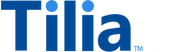Get started with the tutorials
These tasks prepare you to start the tutorials. You must complete these tasks before you can run the examples described in the tutorials.
Get your Tilia developer credentials
The first task in your learning journey is to request developer credentials from Tilia. With these credentials, you can interact with the Tilia services in our sandbox and practice using them as you would like to in your application.
Contact us for your Tilia developer credentials
Create or open your Postman account
While you’re waiting for your credentials, you can open your Postman account and review the sample collections that the tutorials use. If you don’t have a Postman account, this is a great time to create one and learn what Postman can do. Remember, you won’t be able to run the examples until you have your Tilia developer credentials.
The code examples used in the tutorials are stored as collections in the Get started using Tilia services shared Postman workspace.
These Postman collections demonstrate interactions that can be applied in many scenarios:
- _Manage user accounts : Demonstrates interactions with user accounts and prepare your Postman environment to run the requests in other collections found in the shared Postman workspace.
- Explore Tilia transactions : Demonstrates different types of transactions that can be used in your application of Tilia services.
To run the examples in tutorials, you must first set up your Postman environment.
Set up your Postman environment
The Tilia Client Info environment variables describe the values used by the Postman requests in the collections. These values include:
- Your Tilia developer credentials
- Information about the user accounts that engage in the transactions
Each request for an access token requires your Tilia developer credentials. Adding them to the Postman environment makes them available to those requests.
If you have your Tilia developer credentials, you can add them to the Tilia Client Info environment variables as you set up your Postman workspace to run the tutorials. If not, skip that step until you have them and then, come back and add them.
To set up Postman for the tutorials:
In another browser window:
- Create, or sign in to, your Postman account.
-
Create a new personal or private workspace named
Tilia tutorial workspacefor your tutorial exercises. - Open the Get started using Tilia services shared Postman workspace that has the collections for this tutorial.
-
From the shared Postman workspace, fork the
Tilia Client Info
environment and
each of the collections to your
Tilia tutorial workspace
.
If you're new to Postman, the
Fork
option is found in the context menu of
the environment and each collection.
You don't need to fork them all now.
You can always come back to the shared Postman workspace and add some more later.
To fork the environment and collections from the shared Postman workspace to your Tilia tutorial workspace.
- In the shared Postman workspace, choose Collections in the left column.
-
For each collection in the
Collections
list, choose and fork the collection
to your
Tilia tutorial workspace
.
Be careful!
After you fork a collection, Postman switches your browser to your workspace. Be sure to go back to the shared Postman workspace before you try to fork the next collection or environment.
- In the shared Postman workspace, choose Environments in the left column.
- In the list of environments, find the Tilia Client Info environment and fork it to your Tilia tutorial workspace .
-
In your
Tilia tutorial workspace
. set your Tilia developer credentials:
-
In the
Tilia Client Info
environment, in the
Current value
column:
- Enter your Tilia developer credentials. Make sure to enter your developer credentials carefully and that they have no spaces or extra characters.
-
Enter the username and email addresses for your users: payer, recipient, and creator.
Leave the environment variables with an initial value of
0as you find them. They are initialized when you run the requests in the _Manage user accounts collection. - Choose Save (in the upper right corner) to save your environment variable values.
- Select Collections in the left column.
-
In the
Tilia Client Info
environment, in the
Current value
column:
Now that you have forked the Tilia Client Info environment and the collections from the shared Postman workspace to your Tilia tutorial workspace, you're ready to start exploring the Tilia services by creating your User accounts.
All subsequent mentions of the environment and the collections in these tutorials refer to those in your Tilia tutorial workspace, unless otherwise specified.
Pro tip: Check the Postman console
If you're new to Postman, the Postman console keeps a record of all of the requests you make in Postman. After you send a request, you can open the Postman console to review the details of the request. The console view shows the variable substitutions made and the values applied to the request. These details can help you troubleshoot any problems you might encounter during this tutorial, or later in your development process.
Next steps
Create and configure the user accounts for the tutorials in User accounts overview.